Managed Software Center is used to install optional department and other custom software. It is also used to keep much of the software on your computer updated.
NOTE: Not available when outside our school network.
Open the Managed Software Center
Open Macintosh HD on the desktop
Open the Applications folder
Open Managed Software Center

When you open Managed Software Center, you will see a list of applications available for download.

When you find the application you want to install, click Install. Follow prompts to install the application. Some applications are quite large and will take a long time to install. You can monitor progress by clicking the Updates button at the top of the window.

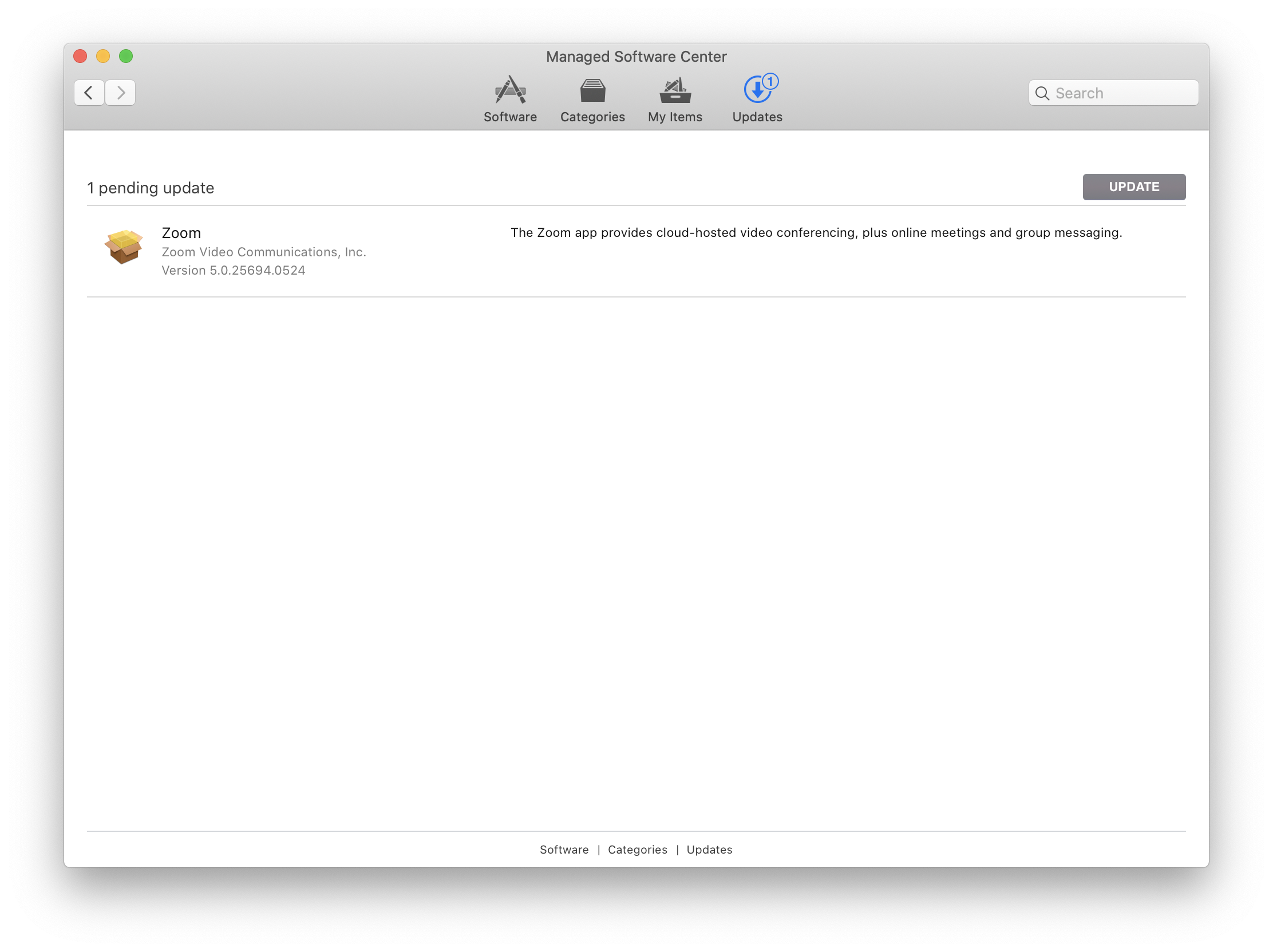
You might also be asked to install computer updates first. Please proceed when you have some time to let the application completely install.
